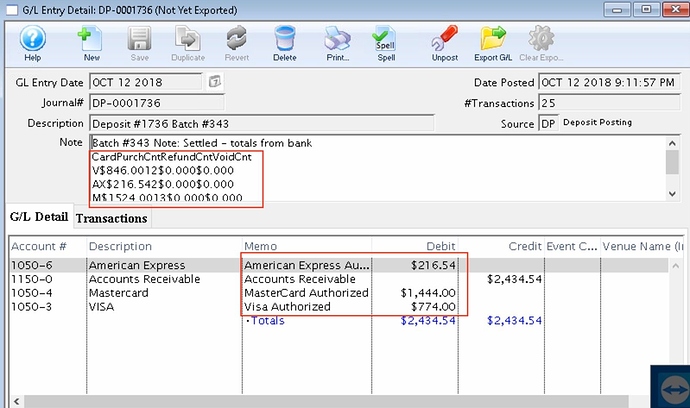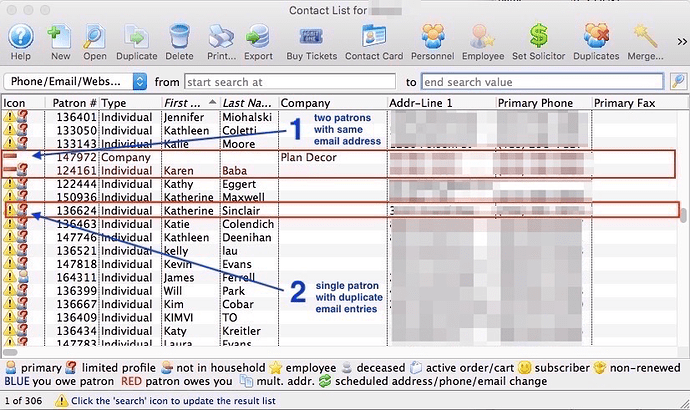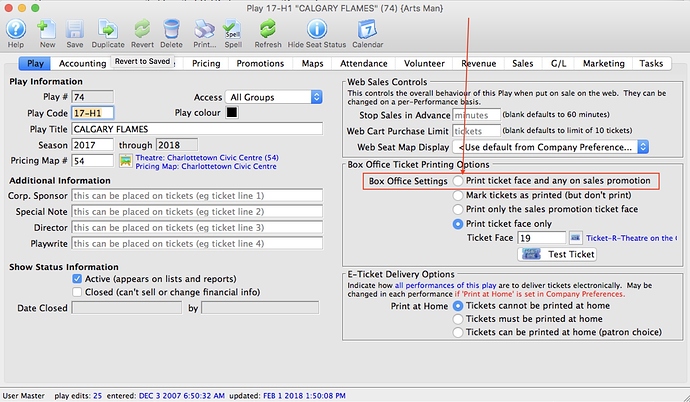1. Matching Your End of Day totals Before Completing a Deposit
The end of ‘Deposit’ process requires that you do two things before you actually complete the deposit:
- Look at the credit card totals in TM (they will be on the screen).
- Log in to your online merchant portal and look at the open or unsettled transaction totals.
If the totals are the same, you can complete your deposit.
If Theatre Manager and the online portal do not match, you must ALWAYS find and fix the reason for the difference before doing the deposit. Most likely, there will be one or more duplicate authorizations in the online portal that occurred close together.
This can happen if your internet is having random outages that day and one occurs just as Theatre Manager is trying to retrieve an authorization. Theatre Manager thinks it did not get a response and you would have tried again, resulting in the duplicate charge.
Theatre Manager will not allow any other charges to occur when you are in the middle of doing a deposit, so the numbers will remain static.
Moneris has one feature that lets Theatre Manager store audit totals. The picture below shows a deposit made through Moneris where the top outlined box (Moneris) doesn’t match the bottom outlined box (Theatre Manager). If the above steps had been done before the deposit being made, the two boxes would have been identical.
2. Fixing a Patron With the Same Email Address Multiple Times
The duplicate email search may identify a single person that has the same email address twice (indicated in the image with the yellow triangle and exclamation mark).
This means the patron has two email addresses that are exactly the same within their household, although it may not be easy to see them.
To fix the duplication, follow step 2 in this help page, essentially:
- add the email address to the patron (from the list of emails in the household)
- remove the same email address to delete from the database.
3. Printing a SECOND Ticket Face for Specific Sales Promotions
Sometimes you may need to print an additional ticket for certain tickets purchased by a patron. Here are a couple of examples:
- a restaurant voucher for a Dinner and Show promotion that the patron might take to the participating restaurant to get their meal. The restaurant would return it to you later for payment.
- a drink voucher for a Show and Drink promotion.
You would set up these special prices/promotions in the Sales Promotion Code Window and add the ticket face for the voucher to the promotion setup.
If those special promotions can be sold for an event, you need to make sure that you check off the option to print the ticket AND any applicable sales promotion associated with it on the Play Tab: