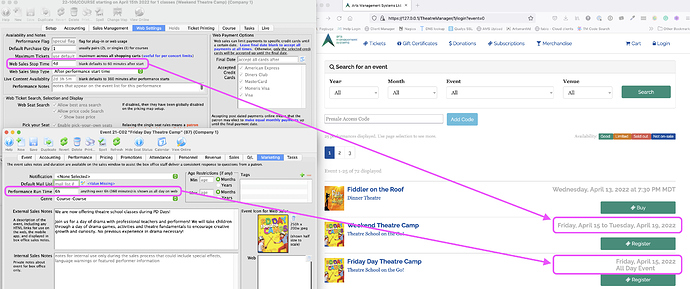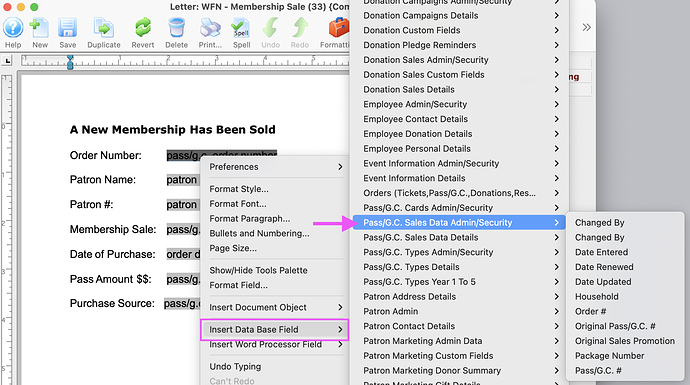1. Online Date and Time Ranges
Introducing a quick and easy way to customize how date and time are displayed for online sales. Theatre Manager now allows you to customize the date and time display directly in the Event setup without having to edit web pages.
Selling tickets to a multi-day event? Setting the After The Performance Time option greater than the performance Run Time will now display a performance date and time range. Setting the value to hours after the performance begins will generate a performance start time and a purchase end time. Increasing the value to 1 day or more will display a date range.
Hosting an all-day event? Set the Performance Runtime in the Marketing tab to a duration of 6 hours or more and the performance will appear online as an all-day event.
2. Enhancement - Transfer Price Map From One Venue to Another
We have created a new process to Transfer Price Maps from one venue to another. This is a useful function for:
- Consolidating price maps from different venues when they really belong to a single venue;
- Separating existing price maps from a venue for easier multi-venue configuration management;
- Duplicating an existing price map from one venue if a similar price map is required in another venue.
Dragging and dropping the price map to another venue initiates the transfer process. With a few steps, the transferred map is ready for use and may eliminate the need to build a new price map from scratch.
3. Workflow Notification Letter
Workflow Notifications emails can send as little or as much data as you want by editing the Letter used to create them. Simply edit the Letter assigned to the Workflow, right-click to open up a contextual menu, and add database fields useful for your staff to see in the notification email. Click on the link for more information on how to access Workflow Notifications for editing.