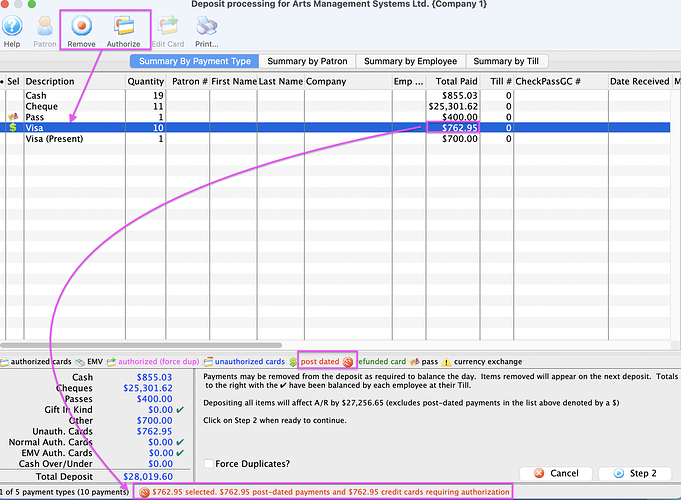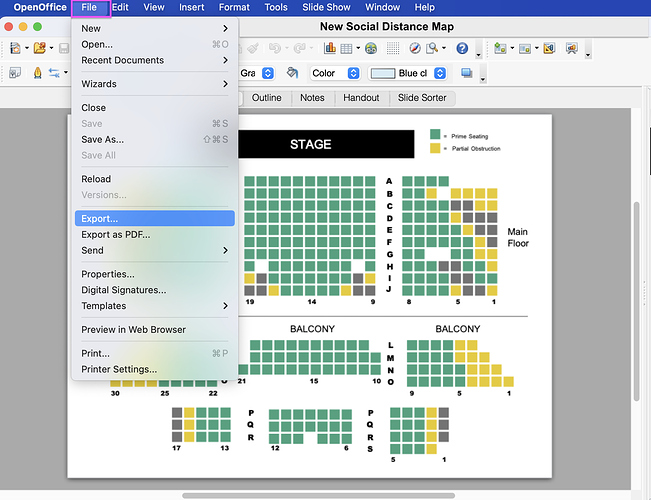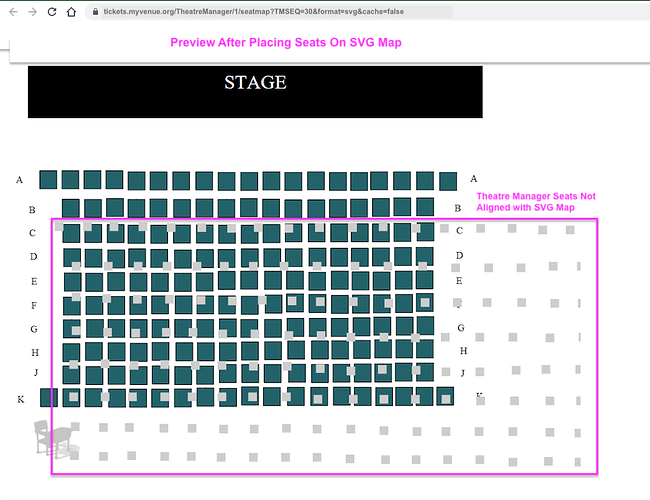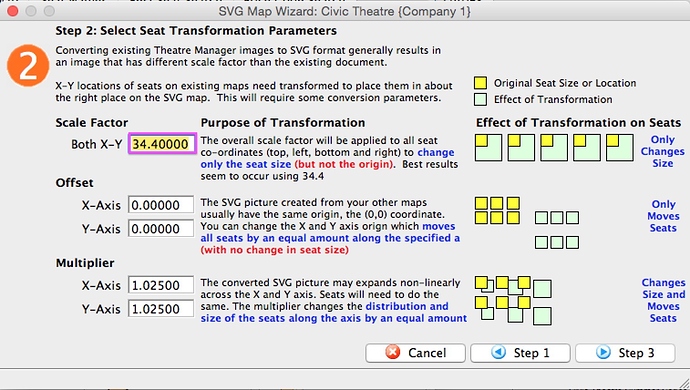1. Why Didn’t a Recurring Donation Payment Deposit?
The Support Team is often asked, Why are the recurring donation payments not being deposited? A Recurring Donation is created on the scheduled day automatically during the End of Day deposit step. Payments for these donations come into the Deposit step as unauthorized. In order for them to be deposited, the employee must get them authorized.
Ask the employee responsible for running your End of Day (EOD) process if they doing any of the following during the Deposit step:
- Authorizing credit card payments? If an attempt is made, are the cards being declined?
- Removing an unauthorized credit card payment from the deposit? When doing this, the payment is deferred until the next time a deposit is created. If the payment continues to be removed from the deposit, money for the donation is never received.
- Are they able to see the unauthorized payments? If not, the employee requires additional security access to the function Accounting-Create bank deposits for current payments received-authorized credit cards only
2. Convert PowerPoint Map Image to SVG File
As organizations prepare to reopen we are seeing changes to existing venues or the addition of newly imagined spaces. Price Maps are being evaluated for capacity, and changes may include adjusting the Price Map background image.
Theatre Maps use SVG file formats both online and in the box office. SVG is a two dimensional graphic that supports interaction with the image. Many of our clients start by creating an image in PowerPoint and converting it to SVG using tools like OpenOffice.
Converting a PowerPoint file to SVG is as simple as:
- Ungrouping objects in the PowerPoint file
- Saving the PowerPoint as a PPT format
- Open the PPT in OpenOffice
- Export as an SVG using File, Export, Save SVG - Scalable Vector Graphic File
If you are unable to convert the file to SVG please send your updated PPT file to support@artsman.com. We will be happy to convert it for you.
3. Aligning Seats on an SVG File
When an SVG background image for a Price Map is recently updated and imported into Theatre Manager, the seats placed on the SVG file may not line up correctly with Theatre Manager seats when previewing the map online. If this happens, adjustments can be made by using the Place Seats SVG Map Wizard again.
Step 2 of the wizard, converts the existing Theatre Manager images to SVG based on a scale factor. Usually adjusting the Scale Factor X-Y field is all that is need. Increasing the Scale Factor X-Y number will increase the Theatre Manager seat size to match the background image.