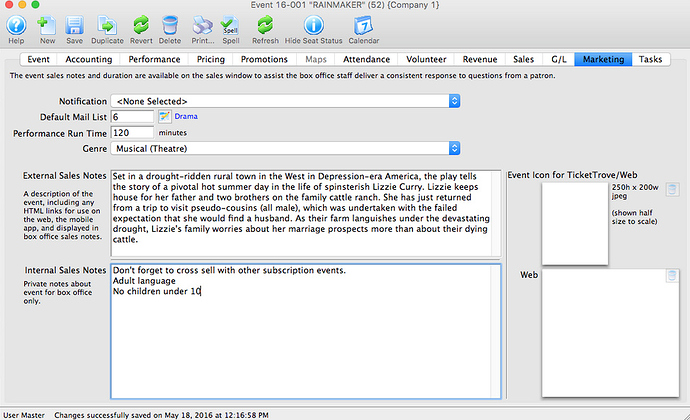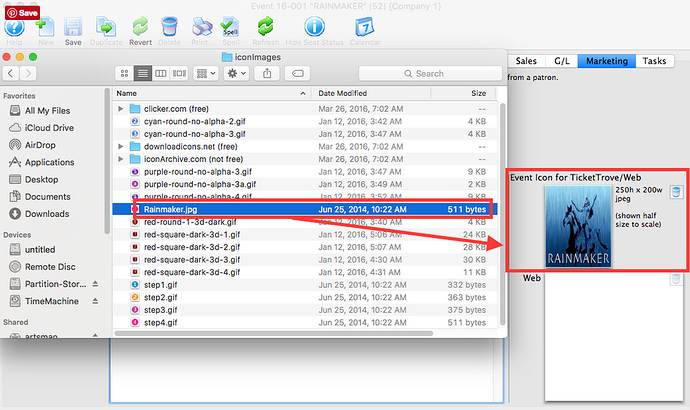- Adding Patron Photos
Did you know that you can add a patron’s photo to their patron profile in Theatre Manager? It’s as simple as locating the picture you want, then dragging it onto the blank space on the marketing tab. You can go from this:
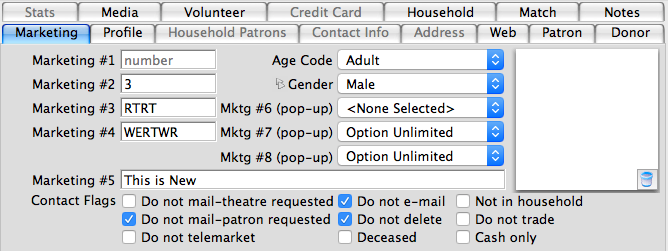
to this:
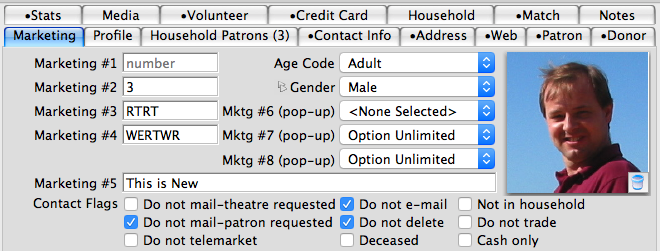
Adding a patron photo will assist staff members in recognizing patrons - especially when they meet large donors in person. It can also be a great security feature for kid classes and camps to have a photo of the child.
For more information about the Marketing Tab, please check out our help pages.
- Web Sales Production Images
It is possible to add your own production images to the Marketing Tab of each show/event setup inside Theatre Manager. This image will then show on your web sales pages as well as in TicketTrove.
To add an image for Web Sales and TicketTrove, you perform the following steps:
➤ Find the event you want to add images to and click on the Marketing Tab.
➤ Find the images that you want to use, then drag and drop them into the Play Icon for TicketTrove/Web Display box.
NOTE: The TicketTrove image must be 250 pixels high x 200 pixels wide.
➤ Add the web image in the same manner as the TicketTrove icon. This image has no size restraints, however for speed of loading we recommend small sized (kbs not mbs) images.
➤ Reload or refresh your web browser to see the updated image.
For more information on adding an image to the Event/Play Window, please check out our help pages.
- Adding Tasks Via Mail Lists
Do you ever find yourself needing to add the same task to a number of people? It can be tedious to repeatedly do the same entry on multiple individuals, but this can easily be done by creating a mail list and building your task:
➤ Create a mail list by using criteria to find patrons, or manually add patrons.
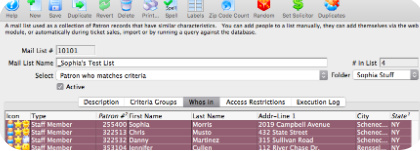
➤ Highlight the patrons, then Control+Click to select “Create Task from Selected Patrons”.
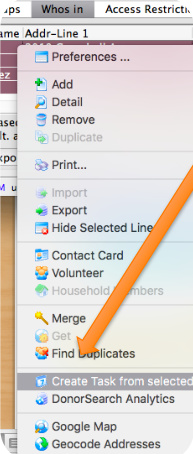
➤ Build your desired task and the selected patrons will be added as participants. Once done, you can see the task in each patron’s account:
Some uses for this could be to:
add donors to a special event followup,
add a task or all-staff meeting to all employees,
attach volunteers to an upcoming event.
The possibilities are endless!
This tip was taken from the files of the Theatre Manager Users group in Facebook. Thanks again to Sophia Morris at Proctors.