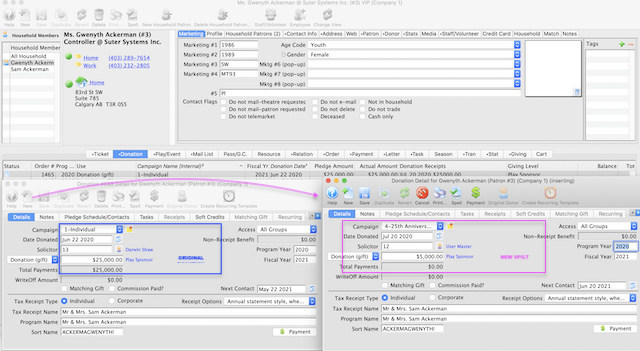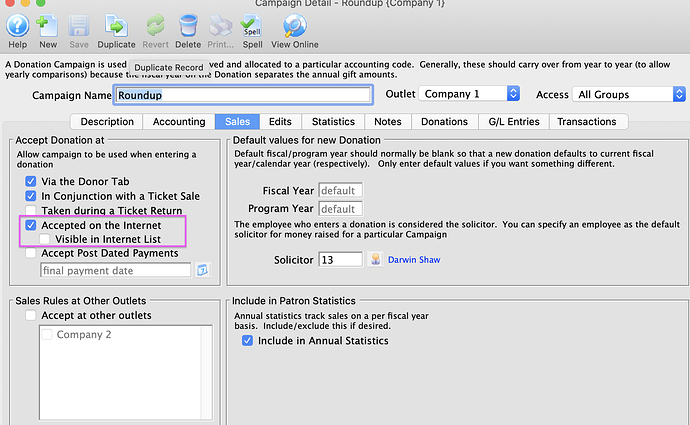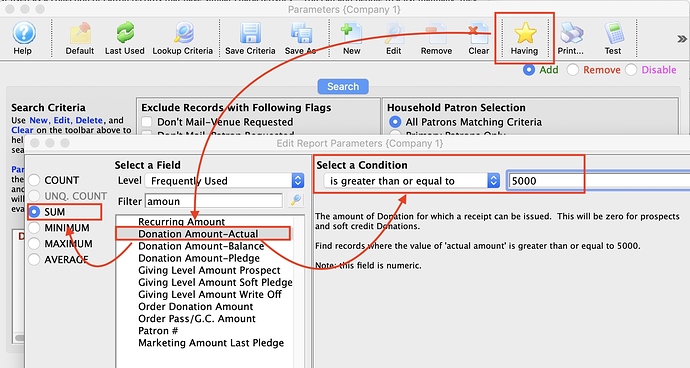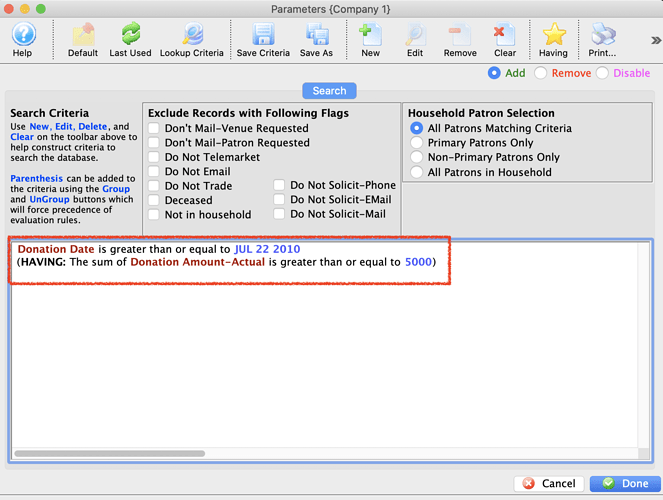1. Donations Visible in Internet List
It is easy to specify which donation campaigns can be accepted online. In the Sales Tab of the Campaign set up, simply check:
- Accepted on the internet
- Visible in internet list.
Each donation indicated in this way will appear in the online donation form.
’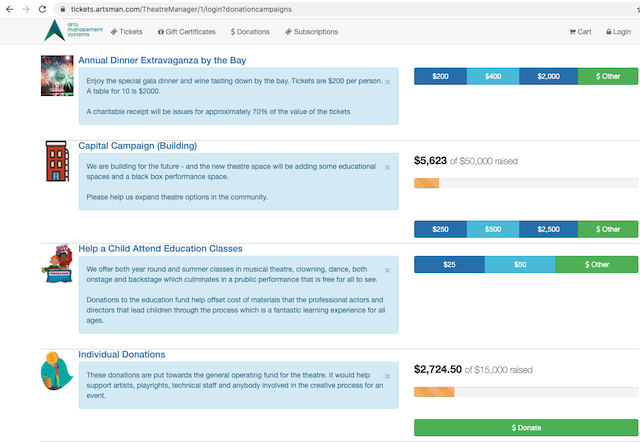
You may prefer some donation campaigns be hidden from this list and only be seen or used in specific web pages or via custom links in emails or social media pages. For example, ‘round up donations’ should only appear on the cart and checkout page.
If you don’t want the campaign to appear in the list online, then uncheck Visible in internet list.
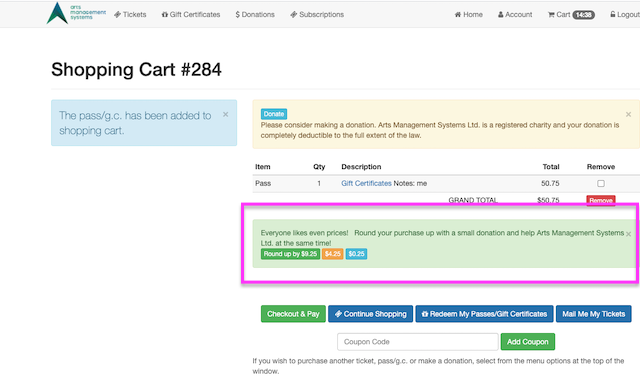
2. Donors Based on Cumulative Totals
A feature of Mail List Criteria lets you select data based on summation (eg: total donation value) or counts (eg: number of tickets) by using the Having option.
For example: to find donors with total giving over $5,000, you would:
- Create a mail list based on Donation Data for a Patron with Each Gift
- On the criteria window, click the Having button (instead of New)
- Choose Donation Amount-Actual as the field
- Select SUM as the option on the upper left
- Choose the Greater than or equal from the condition
- Enter the desired dollar amount (eg. $5,000)
- Save the Having criteria
- Add other criteria you want (eg: certain campaigns or a date range).
When the Mail List is executed, donors will appear on the list meeting:
- The criteria for selecting donations and
- Where the total donations (within those selected) are greater than or equal to the desired amount.
3. Split a Single Donation Into Multiple Donations
If a donor makes a single donation and subsequently there is a need to split the donation into two campaigns (funds) for any reason, you can do it easily:
- Find and open the original donation for the total amount
- Click ‘New’ on the donation window to add a second donation to the order
- Enter the amount to be allocated to that campaign (it should be less than the total amount) and close/save the new donation
- In the original donation, reduce the amount by the amount above (the total overall should be the same).
You are done!
- The donation has been split in two,
- Changing of the payment is not required, and
- The GL will automatically be adjusted for you at the End of Day