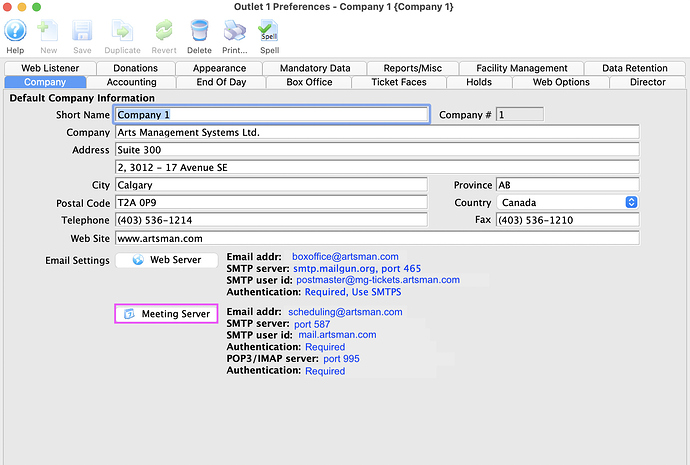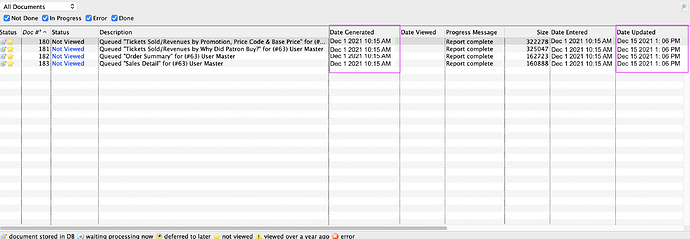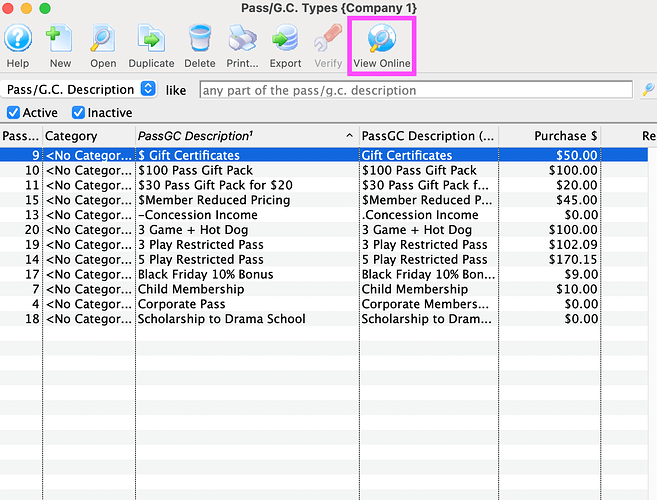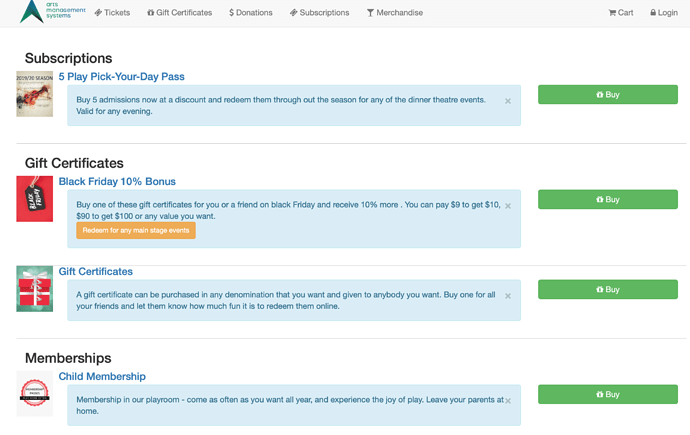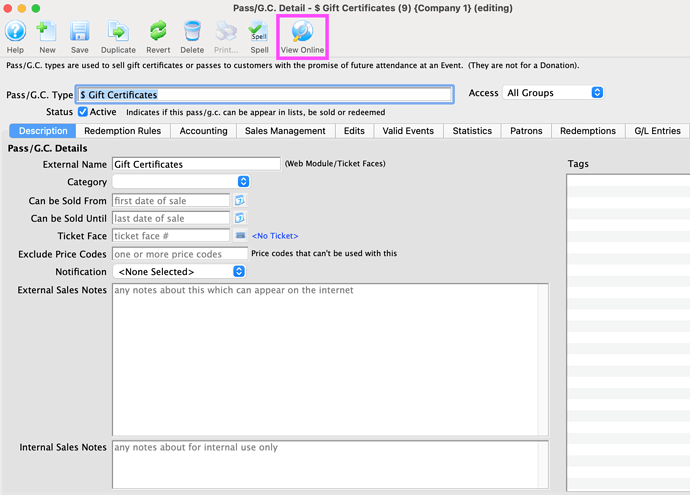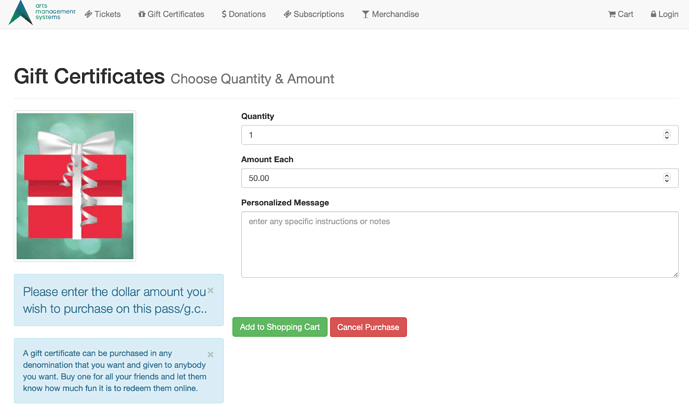1. Meeting Schedule Management
Scheduling a meeting can be done by creating a Task and inviting a group of participants by email. Theatre Manager’s Meeting Server setup is required for sending notifications and collecting responses. Just like households, the Meeting Server email address needs to be unique and shouldn’t belong to another patron. We recommend using something like Schedule@yourvenue.com.
2. Queued Documents for Presales Reports
Using Theatre Manager’s Background Reporting Queue is a great tool to set up and automate the running of reports within minutes of the completion of a presale. The required ticket sales reports can be queued up days or weeks in advance. It’s nice knowing the finished sales reports are ready within minutes of the close of the presale and can be emailed to staff, renters, or even promotors without much effort.
Sample Sales Reports:
3. View Online Button via Gift Certificates & Passes
As you make changes and edits to a Pass/Gift Certificate, you can use the View Online button from the list and the Pass/GC detail windows. This opens a web browser directly to that Pass/Gift Certificate on your ticketing site, so that you can view your recent changes in real-time.
This is great option if you are making updates to the Pass Icon, or changing your Pass Category.
Pass/GC List Window:
Pass/GC List Window view on ticketing site:
Pass/GC Window:
Pass/GC Window view on ticketing site: