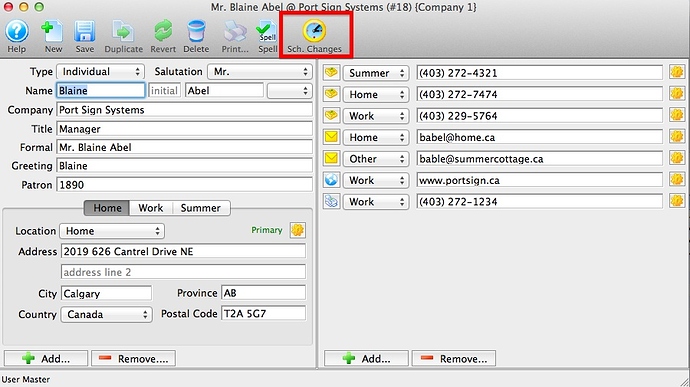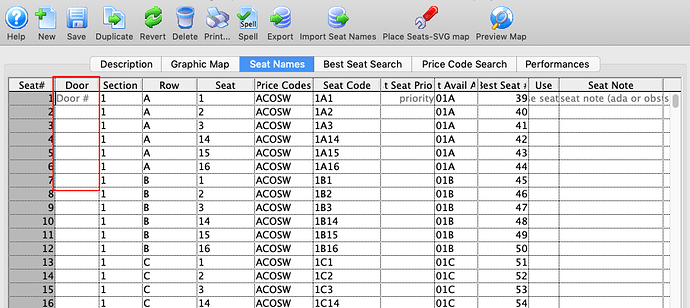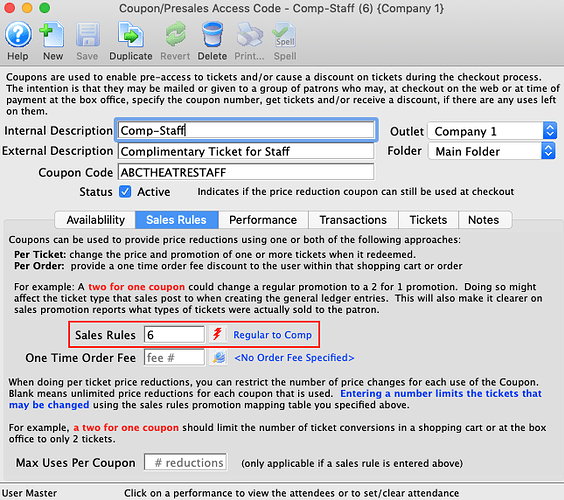1. Schedule Change Window
It is easy to schedule a future address change and have Theatre Manager automatically change the primary address for you. This can be used for snowbirds, or for people who let you know in advance that they will be moving. These changes are made on the Schedule Change Window. A very handy tool to use in Theatre Manager!
2. Adding Door to Seat Location
If there are multiple entrances to your venue that make it easier for managing patron ingress and front of house, you can add a suggestion to the seat locations indicating which ‘door’ or ‘entrance’ would be best for the ticket holder to get to their seats. This field is optional and if you find it useful, please be sure to alter ticket faces to include it.
3. Using the Via the Internet Check Box
Often we are asked if the ‘use via internet’ checkbox should be clicked for a sales promotion and/or coupon code and/or pass.
Sales Promotions
If you want ALL patrons to see and select a sales promotion online, check the Via the Internet check box. If it a sales promotion that you only want some patrons to have access to, checking it could cause some issues. For example: a Comp-Staff promotion is not for all patrons, so you wouldn’t click Via the Internet checkbox.
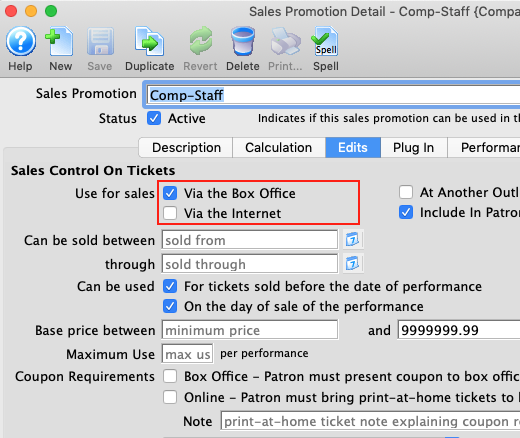
However, you may wish certain people like staff and Board Members to obtain a comp ticket online. You can accomplish this by using coupon codes or passes to manage who can use the restricted sales promotions online.
Coupon Codes
When setting up the coupon code, you indicate if it can be used online. If you do, and add a sales rule, then people who know the coupon code (ie. your staff, board or special patron groups), will gain access to the promotion.
In the coupon code, you can choose one or more restrictions on the coupon usage, such as:
- only certain areas of the venue
- limit the number of tickets at that price on a per person basis
- allow anybody to use the coupon, or restrict to people in a named mail list.