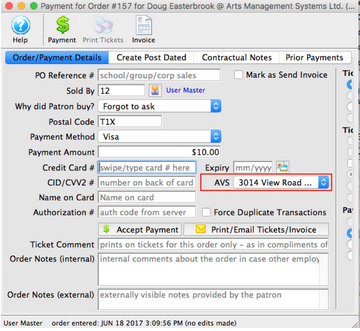- Moving Columns
Last week we shared about Changing Column Preferences. You can also change the order of the columns by clicking on the Column Heading of the one you want to move and drag it to its new location. It’s that easy!
- Categorize Your Favourite Reports
There is a reporting feature that allows categorization of your favourite reports into personal, organizational, or time sensitive categories. For example, you can have your reports, reports for development, or set up a category for month end reporting.
In Reports, click on the “Categories” button:
Click the “New” button:
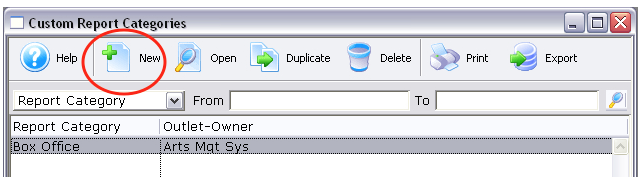
Enter the name of the new category, click the “Save” button and close the window. The new category has now been created. Custom categories have a bullet (•) next to them in the Report window.
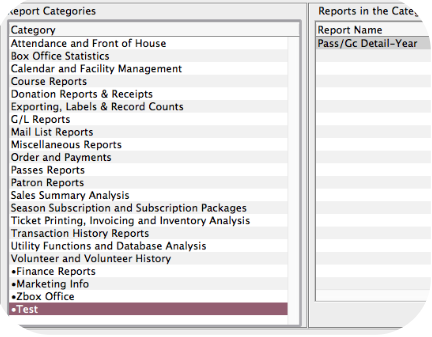
You can now drag and drop your favourite reports into your new custom folder. You can also use the “Add to Custom Category” button in the Finished Reports window.
- Billing Addresses
You can now select the address to send to the bank with the credit card for address verification to help optimize card acceptance or reduce fees that the bank charges you. This address selection automatically appears for:
- for credit card payments
- if there are multiple addresses for the patron -and-
- the merchant account is set up with the option to send address information