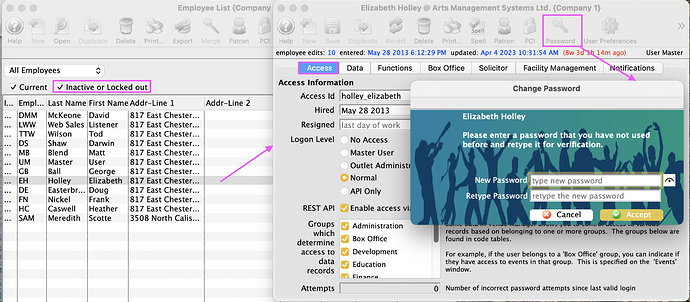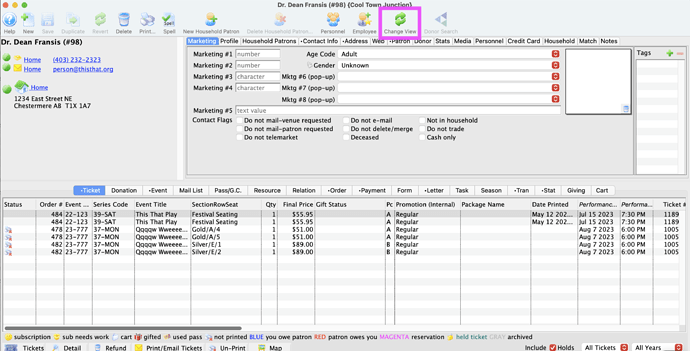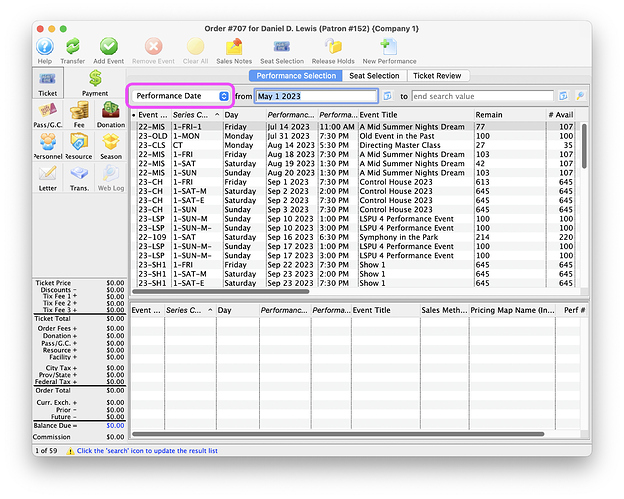1. Employee Locked Out Of Database
Have you or a coworker forgotten your password and then locked yourself out of the database after too many incorrect password tries? It happens! The good news is, your user can be reinstated by someone in your organization who has access to login to Theatre Manager as the Master User.
The Master User has full access to Users and Access for all Employees. To reinstate the locked-out employee, the first step is to clear the resignation date from the Access Tab of the employee profile. This returns the user to the login window. The final step is to create a new temporary one-time login password for the employee.
The reinstated employee can now log in with the provided one-time login password. They are immediately prompted to set a secure new password known only to them. The employee is back in Theatre Manager and able to work again.
2. Change View on the Patron Record
The Change View Button on a Patron Record, can show or hide parts of the Window that you might not use in your daily work. When selecting this button you can toggle between three standard views:
- Patron Personal Information, Marketing Details and Account Transaction Tabs
- Patron Personal Information and Marketing Detail Tabs
- Patron name and Account Transaction Tabs
3. Sell Ticket to a Past Performance
Sometimes it’s necessary to sell or exchange a ticket to a past performance. Maybe you need to account for extra comp seats that were rushed into the venue at the last minute, or maybe you’re reconciling a group of promoter tickets. Past performances are found by searching by the performance date from the Performance Selection Tab of an order window.
Tip: Make sure to disable the “sell to past performances” security permission for regular box office staff. Accidental bookings can happen when in a rush, so restricting the sale of past performances to senior staff only helps to avoid mistakes.