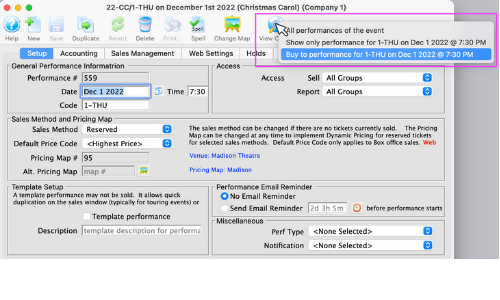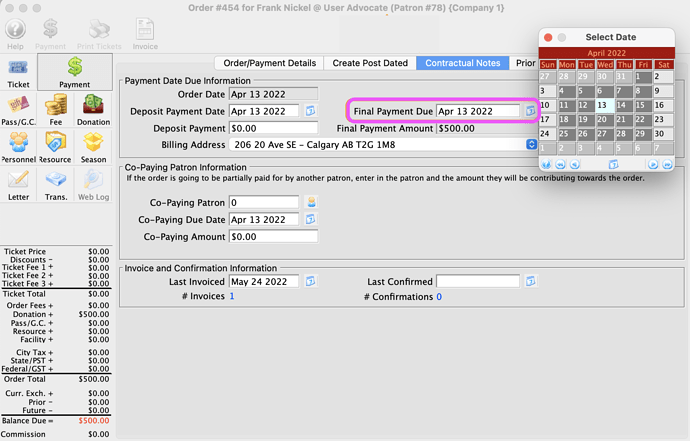1. Fiscal Year End Rollover
The majority of venues have fiscal year ends during the summer months, generally between seasons.
If your fiscal year-end falls in this period, here is the link to a handy checklist of steps.
It should be done when you have completed an end of day for the last day of the current fiscal year and made any adjustments necessary. Mostly there are none and rollover can usually be completed on the first working day after year-end.
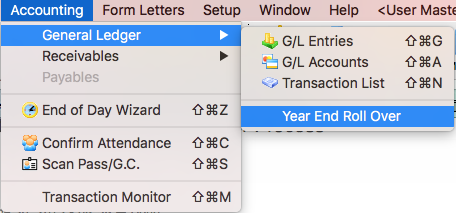
2. Manage the Aging Date of Receivables
While reviewing your Receivables Listing you notice there is a $500 Group Sale that’s now in the 90 days past due column. You know with the show coming up it’s not really overdue, so how do you update the order so your team is accurately managing the date of real receivables?
The Contractual Notes Tab is one in a series of tabs on the order payment window. This is where the Final Payment Due date field lives, which contributes to the receivable aging. The Final Payment Due Date field automatically defaults to the original order date unless changed. This date can be adjusted at the time of a sale or anytime after the order is completed.
3. Enhancement - View Online Button via Events
When building events, the View Online button now has new options, including:
- Show all performances of the event
- Show selected performances only
- Show only performances for…
- Buy to performance for…
- Show specific sample event reminder for ticket…
- Show generic sample event reminder for…
Each of these options will save you time by taking you directly to the web sales page, as opposed to the list of all events. As an additional trick, the URL is automatically copied to your clipboard for an easy Paste into another document. Next time you’re building an event or making an edit to an existing one, click on the View Online button to see how the new functionality works.