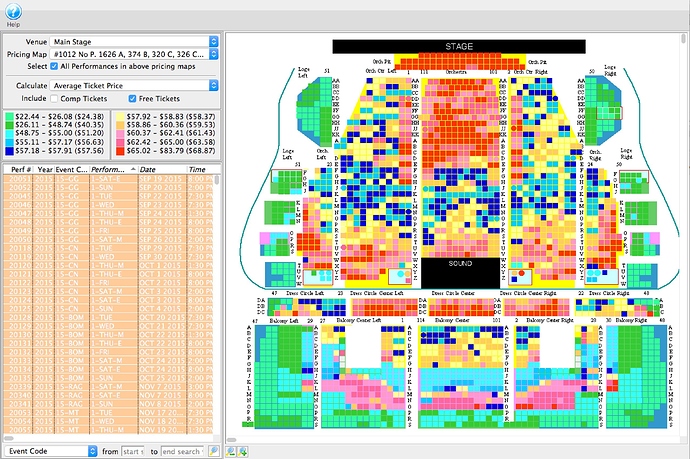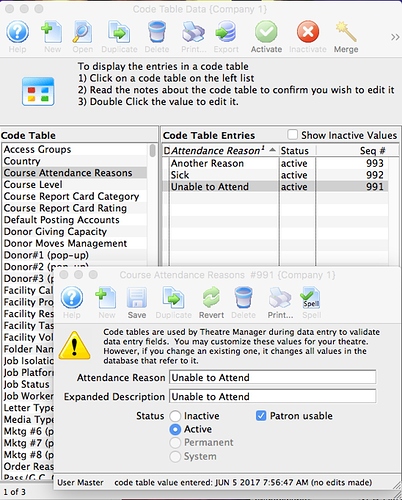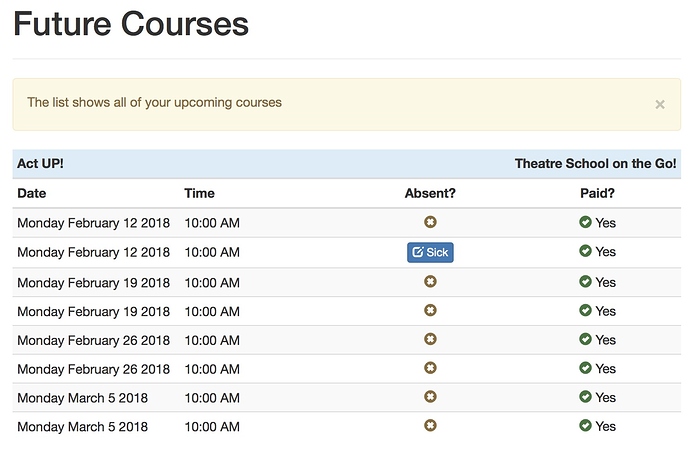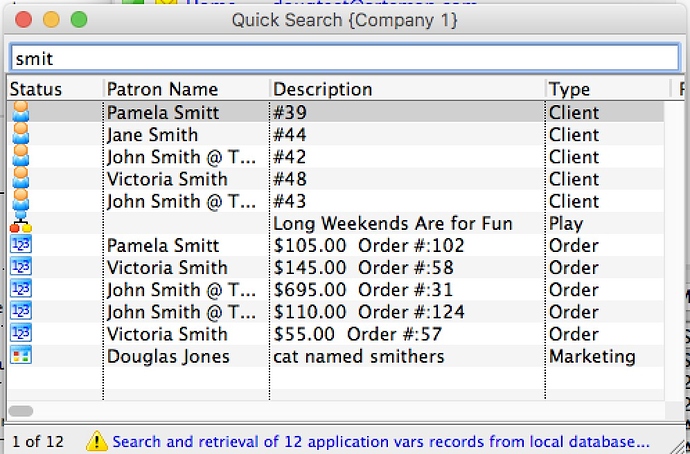- Hot Seat Analyzer
Have you heard about our Hot Seat Analyzer Tool? It is part of the Facility Management Module and can be used to:
- Determine the usage frequency of seats in a venue and/or the revenue capacity of a particular seat and provide a heat map
- Find out if the current price zones in the venue are appropriate or if they should be allocated differently to accommodate customer preferences in your venue.
Using the tool, you may replace the typical bands of seats with different pricing on aisles or zones in the venue. Here is an example of the Hot Seat Analyzer at work:
You can use this to determine what people paid for seats and how their behaviour changed after prices were changed. The Hot Seat Analyzer can be used to help shape the way people buy in the house so that the house looks full regardless of the number of people in it.
- Attendance Reasons
For those of you that use courses, the Attendance Reasons in the code tables now have a flag called patron usable. When this flag is checked, the patron can use this attendance reason when looking at their own courses online. This will allow them to indicate that they cannot come, and will also provide the instructor information about classes and who will be present on any given day and time.
- Quick Find
Quick find now automatically searches notes and other text fields. The text search feature has some subtle differences. It:
- searches for words in any order, regardless of the order you typed them
- searches for words that start with what you type
- generally ignores plurality - so that a search for actors will find actor and vice versa
- ignores words you typed that are called stop words. Stop words are considered to occur too frequently to be useful in searching - examples are: a, and, the, it. This means you have to type an additional letter to find things like thea (for theatre) since the is a stop word and will not work.