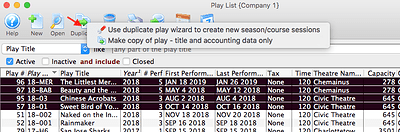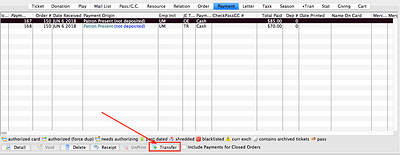1. Duplicating One or More Events
Duplicating events in Theatre Manager can help save time when setting up a new season or new schedule of classes. There are two ways to duplicate events:
- Use the Duplicate Play Wizard to create new season/course sessions (this option will duplicate multiple events, their performances, pricing and onsale settings - this is useful when preparing for the next season or session of classes.)
- Make a copy of a play - title and accounting data only (this option will duplicate only the minimal key event header (the play and accounting tabs) so that you can custom build the marketing data, performances and all other information on the event.)
Please check our help pages for more detailed instructions on how to use this feature.
2. Counting Tickets Printed
There are several ways to help you determine how many tickets have been printed over a specific time frame. The following ticket types can be printed out on the ticket printer - Event Tickets, Payment Receipts, Passes/Gift Certificate, Address Header, Donation and second ticket on sales promotion. Because there are so many types of tickets printed, we can use several different reports to help determine our total:
- How many tickets a specific printer has printed
- How many EVENT tickets have been “printed” over a specific time period
- How many EVENT tickets have been “unprinted” over a specific time period
- How many PAYMENT RECEIPT tickets have been printed over a specific time period
- How many MEMBERSHIPS, PASSES, GIFT CERTIFICATE tickets have been printed over a specific time period
- How many ADDRESS tickets have been printed over a specific time period
- How many SECOND PROMOTION tickets have been printed over a specific time period
For more details on each of the above, please check out our help page on Counting Tickets Printed on Printers/from Inventory.
3. Transferring Payments
There may occasionally be a need to transfer a payment from order to another for a specific patron. Perhaps there was an outstanding balance on one order and a payment is accidentally put towards a different order. Another example of when you could use this feature could be if tickets are refunded in one order and new tickets are purchased in a new order. This would leave an amount owing on one order and an amount due to the patron on another. When this happens, you can easily transfer the payment from the incorrect order to the correct one.