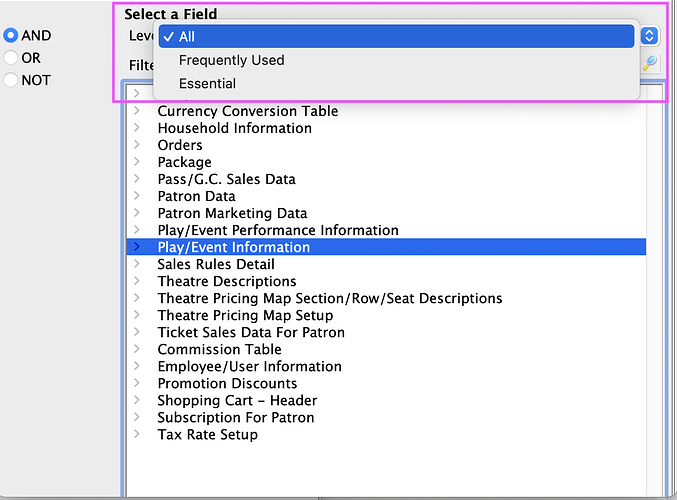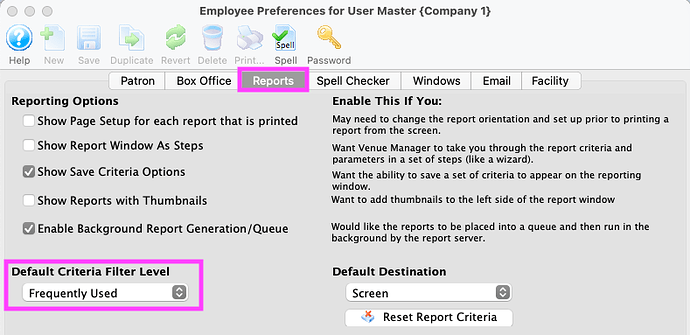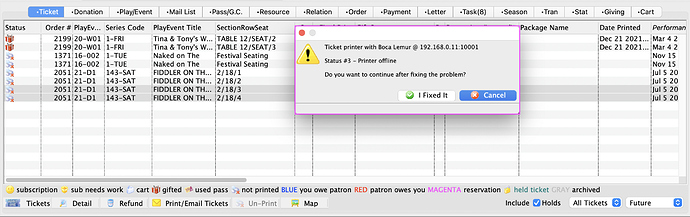1. Employee Preferences - Default Criteria Filter
When building criteria, Theatre Manager provides three different filter levels via a drop-down menu to make your search easier:
- All - All the available fields
- Frequently Used - Default listing of frequently used fields for this data file
- Essential - Displays only the essential fields required for this data file
If you find you’re often switching the filter level when building criteria, we’d like to help save you some unnecessary clicks. Adjust the Default Criteria Filter Level in your Employee Preferences on the Reports Tab.
2. Enhancement - Email Invoice Confirmation
We’ve redesigned how invoices are emailed. Emailing invoices is now more similar to mail software like Mail.app or Outlook. The From and To fields are now at the top of the window. Followed by the Subject and the selection of the Form Letter template selection.
The To field is much more flexible, and it now allows you to search on a patron’s name for their email address. We have also included the ability to email an invoice to an entire Mail List. All of these features are available when emailing any report ! So it’s an enhancement for more than just invoices.
3. Troubleshooting Ticket Printer Offline Message
One of the most common issues experienced by clients with regards to Ticket Printer Error Codes is the Ticket Printer Offline Error message. This can be caused by an error between your device or computer and the printer. Sometimes it may be as simple as your cable not being correctly attached or a simple error coming from a paper jam.
- Does the printer have power or is it turned on?
- Is the ethernet cable connected to the network?
- Has the IP address changed?
- Are the IP and Port entered correctly in Theatre Manager?
- Did the printer stop printing part way through a batch print?
Having these questions in mind can help narrow down the root cause of a Ticket Printer Offline Message.