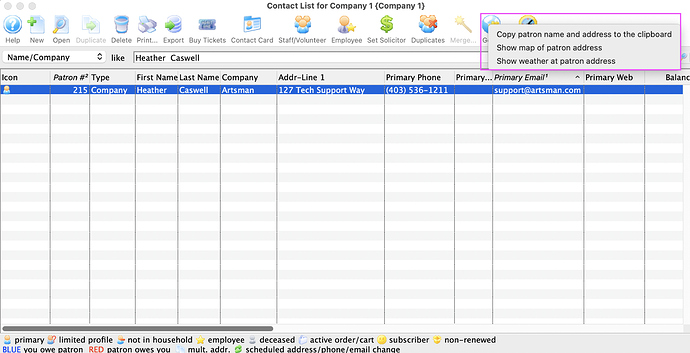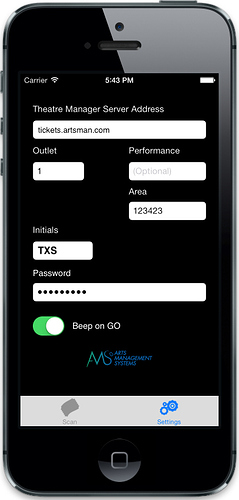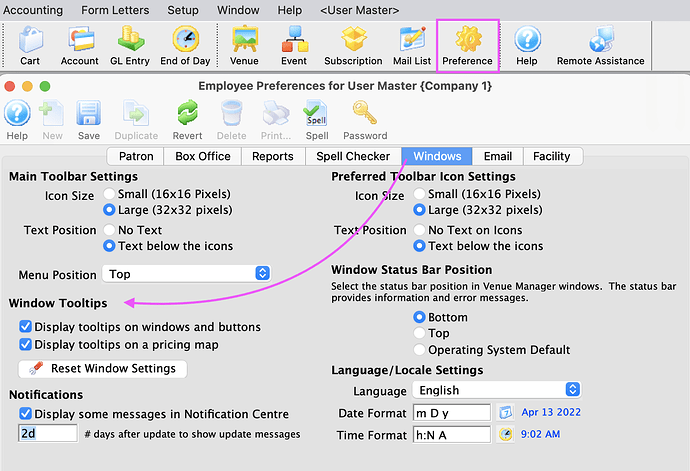1. Get Button on the Contact List Window
The Get Patron Info is a fast and efficient way to get patron related information directly from the Contact List window without opening a patron record. This button allows you to quickly access:
- The patron name and address, and copy it to your clipboard. This can be great if you need to copy it into an email or word document.
- Show a map of the patron address using Google Maps. This is ideal for customer service. How great would it be for your Box Office staff to be able to quickly access directions from the patron’s home address to your venue while on the phone with them?
- Show weather at patron address using Weather Underground. This is bonus information.
2. Ticket Scanner Initials
It is important that employees in the database have a unique set of initials, and this includes your ticket scanner employee. To ensure another employee won’t have the same initials as the ticket scanner employee we recommend adding X as a middle initial to the ticket scanner patron record to prevent a conflict. Make sure to update the employee initials in the scanner app to ensure smooth scanning at showtime.
For example:
- Staff member: Tyler Smith - TS
- The ticket scanner employee: Ticket X Scanner - TXS
3. Employee Preferences - Window ToolTip Settings
Have you ever hovered over a seat to get more information, but nothing pops up? Chances are your Windows Tooltips are turned off. Theatre Manager lets you customize the activation of Tooltips for Windows and Buttons , as well as for Pricing Maps .
Tooltips are helpful resources for understanding more details on the meaning of a window or button functionality. For busy box office personnel, Price Map Tooltips offer additional seat details like: section, row, price code, seat note or seat sold/held details.
Customize your Tooltip settings by clicking on the Preference icon in the main toolbar and heading over to the Windows tab.