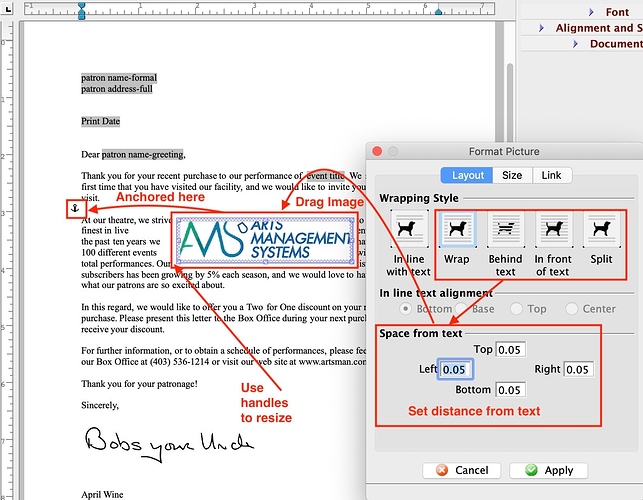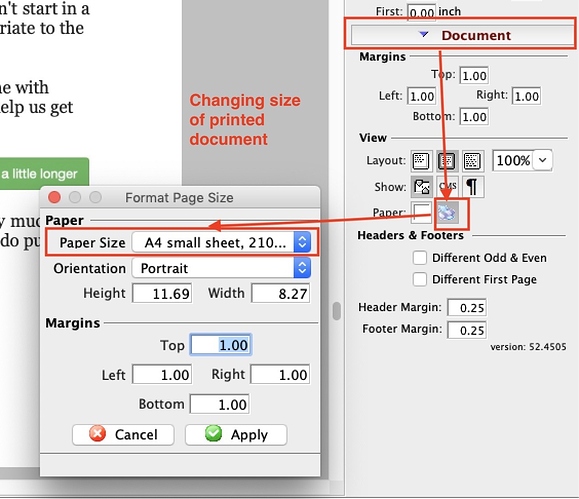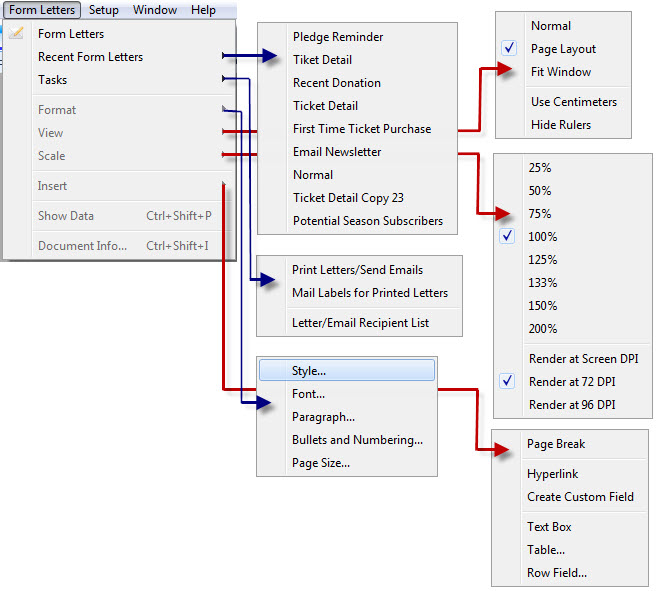- Moving an Image in a Form Letter
When images are inserted into a form letter, the image is placed where the cursor is and cannot be moved. Sometimes this is what we want, and sometimes it is not.
You can change the behaviour of the image by double clicking on it. If the properties are ‘Inline with Text’, it will always be where it was inserted - at the cursor. You can’t change its size, placement or word wrap.
If you change the wrapping, then the image can:
- be resized by dragging handles
- be moved by dragging the image
- have a distance from the text
- have a different aspect ratio
2. Changing the Size of a Document
The Formatting Palette opens a window that lets you set the page size characteristics based on common paper sizes, or ones that you might want to customize.
This also available on the context menu and the Format Menu.
3. Form Letters Menu
Located on the menu bar in Theatre Manager, the Form Letters Menu is used to access both the features of the Form Letter module and settings for individual Form Letters.
Form Letters can also be opened by clicking on the Letter icon in the Theatre Manager toolbar: