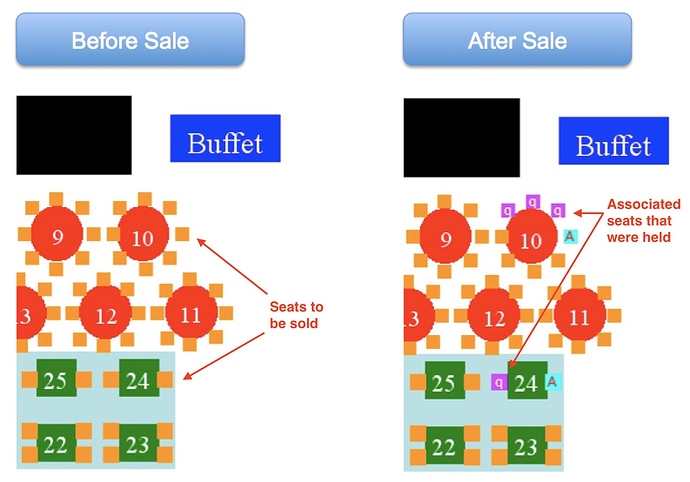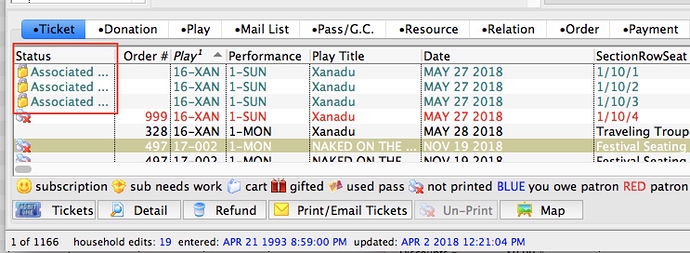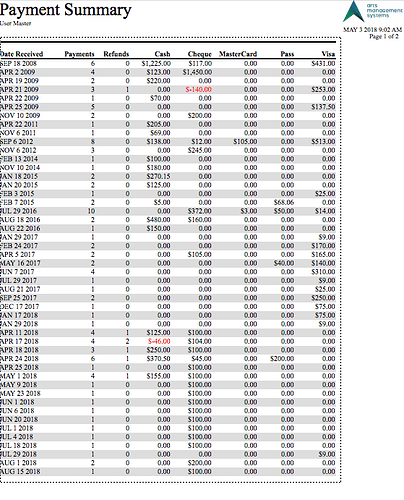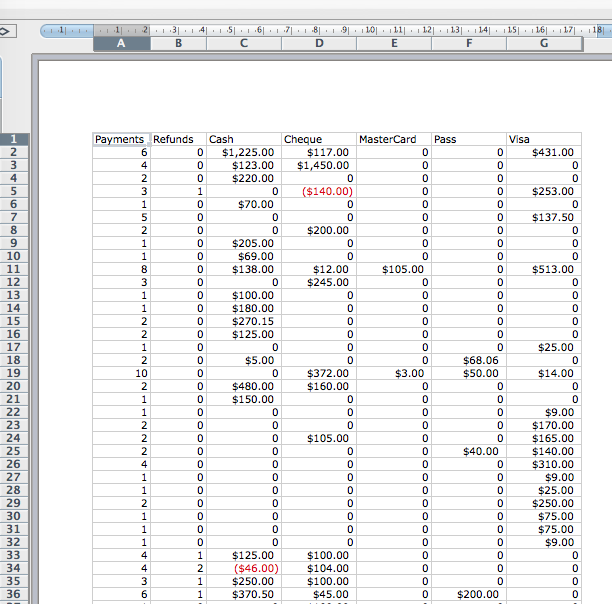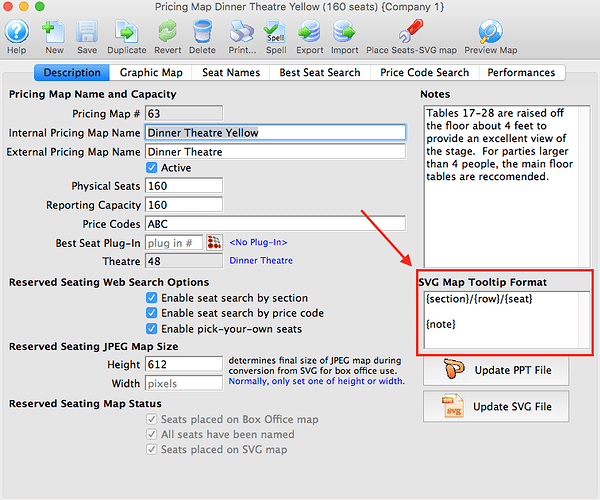1. New Feature - Associated Seats
Our development team has added a feature that will allow the pairing of Associated Seats in the sales process. Associated seats are a way to link seats together when purchasing and holding. When one (or more) seats that are associated with each other are sold, the remaining associated seats are automatically held. This will most likely useful when selling:
- an ADA seat and a companion seat automatically gets held -or-
- an odd number of seats in a dinner theatre arrangement where you don’t want the rest of the seats at a table to be available for sale to anybody if only some of them are sold
In the example below, the left image shows part of a venue that has not had sales yet. Some of the tables contain associated seats. The right image shows the associated seats that are immediately held using the hold code set up in system preferences to prevent a sale by others:
In the patron ticket window, the seats will show up as holds with the word Associated Seats in the Status Column. If desired, these seats can easily be sold to the patron at a later date.
2. Copy and Paste Reports
Did you know that you can copy and paste a report from Theatre Manager into an Excel Spreadsheet? This helps if you only want certain parts of a report.
To Copy and Paste a report:
- Place your cursor in the upper left corner of the report, just above the column headers.
- Click and drag down and to the right to create a dotted line box around the data you want to export.
- From the Edit Menu in Theatre Manager, select COPY or SELECT ALL
- Place your cursor in the A1 field of the spreadsheet.
- From the Edit Menu within Excel, select PASTE
It’s that easy!
For spreadsheets where the Copy/Paste feature doesn’t line up the column values perfectly, there is a solution for that as well.
For selected reports, prior to running the report, under the Title & Formatting options, select the checkbox “Copy and Paste Compatibility”. This tells Theatre Manager that your intention is to Copy/Paste the report, rather than print a hardcopy of it.
When the report prints to the screen, the title columns in some cases may appear to overlap each other however, the report is formatted with Tab-stops at specific intervals to assist in aligning the columns up when they are pasted in Excel.
3. SVG Tooltip Field
You can adjust the SVG tooltip field format for pick your own seats so that it might show the ADA or restricted sightline seat notes or add other text to make it more understandable for the patron.
Enter the section/row/seat information along with any notes pertaining to that seat in the box indicated above. Once you have changed the tooltip format, place the seats on the SVG map again to have it update the online web sales.