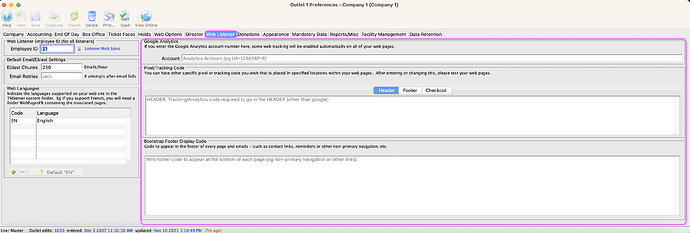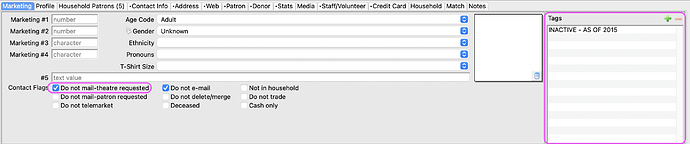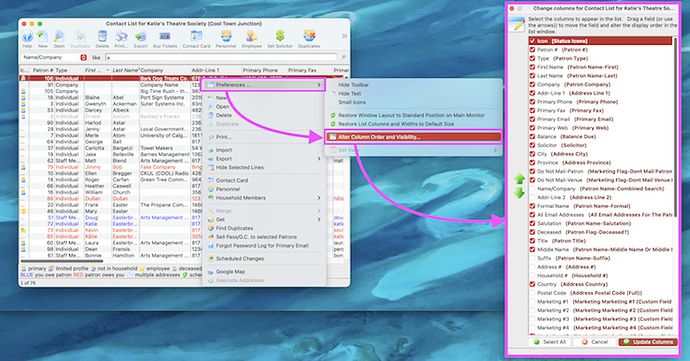1. Google Analytics 4
Theatre Manager seamlessly integrates with the Google Analytics 4 (GA4) service to enable the measurement of traffic and engagement across your online ticketing site. The Tracking Codes that are placed within specified locations of the web pages are assigned in the Company Preference’s Web Listener Tab.
Defining the Tracking Codes in Theatre Manager ensures that the websales pages are automatically equipped for tracking page views and streamlined conversion tracking at the checkout stage. For a comprehensive view of these activities, you can conveniently access the Google Analytics Dashboard via your Analytics account to enhance your ability to monitor and analyze data effortlessly.
2. Manage Inactive Patrons in Database
As patrons age within the database and/or transition into a non-active buyer status, organizations may be looking for ways to exclude these patrons from criteria. The Do Not Mail - Theatre checkbox and Tags in the Marketing Tab of a Patron Record can be used to indicate inactive patrons.
This approach preserves the patron record and purchasing history while allowing for easy identification when building a mailing list or running a report.
3. Alter Column Order and Visibility in List Windows
List Windows in Theatre Manager, like the Patron Contact List, are a great source of information to see and compare data. Using the Alter Column Order and Visibility feature, you can easily select which columns are visible in any list window en mass. In addition, this feature allows you to configure the order of the columns that appear by using the up and down green arrows to move them into place. This makes for a highly customizable experience when viewing data in your lists.