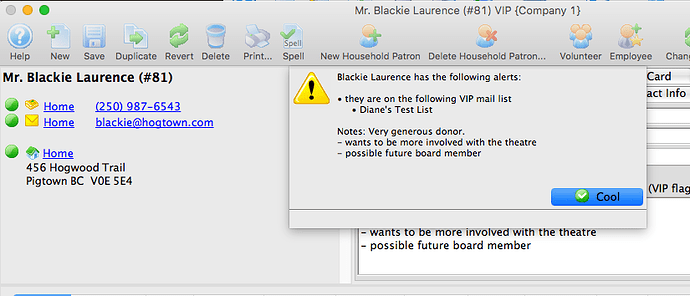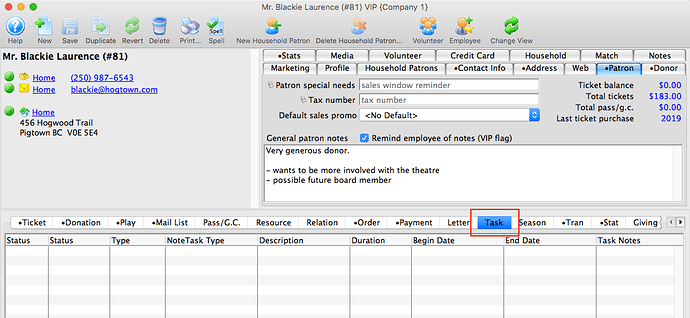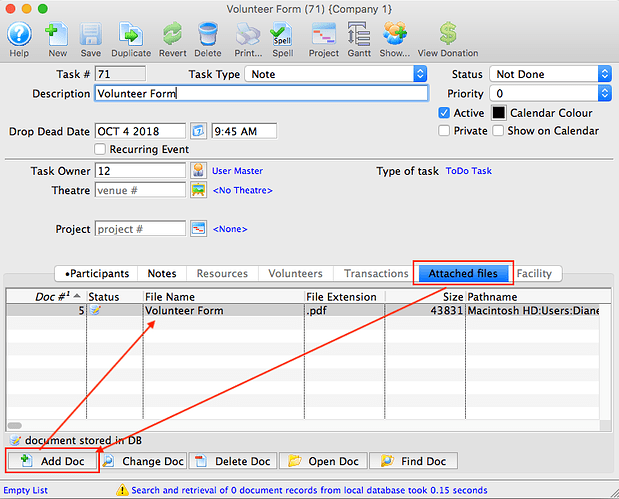1. Flagging VIP Patrons
Did you know that you can flag patrons as VIP so that information about them will pop up when their patron file is opened?
Create a mail list of your VIP patrons and check the VIP list setting:

Now, when you open any accounts for the patrons on the list, “VIP” appears after their name:
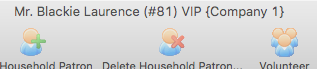
and a popup appears that highlights any VIP list(s) they may be on and any patron notes that are on file:
2. Countdown Timer
In Theatre Manager, you have the ability to display a countdown timer in web sales while the cart is active.
- This is a checkbox in Company Preferences->Web Options tab and shows on the menu. A venue that has over-ridden tmTemplates/tmNavButtons.html will need to add the feature into their customized web page if they wish to see it.
3. Attaching a Document to a Patron Record
You may upon occasion need to attach a document to a patron record, ie. permission forms, employee and volunteer authorizations, actor audition forms, etc. This is easy to do in Theatre Manager…
Open the patron record and click on the Task Tab:
Click the “New” button and complete any required information. Click “Save”.
Click “Add Doc” under “Attached Files” to browse and then add file: