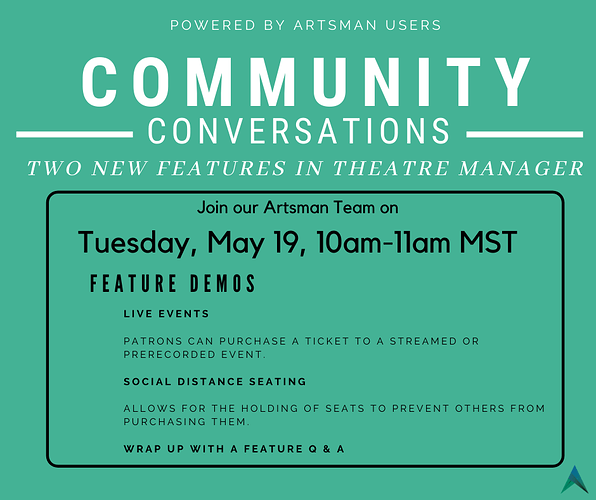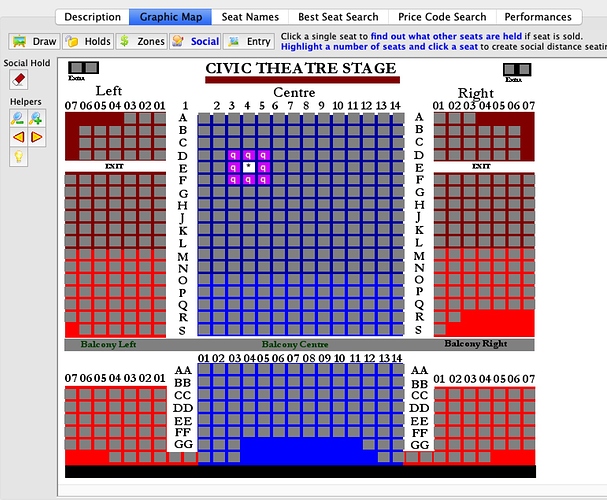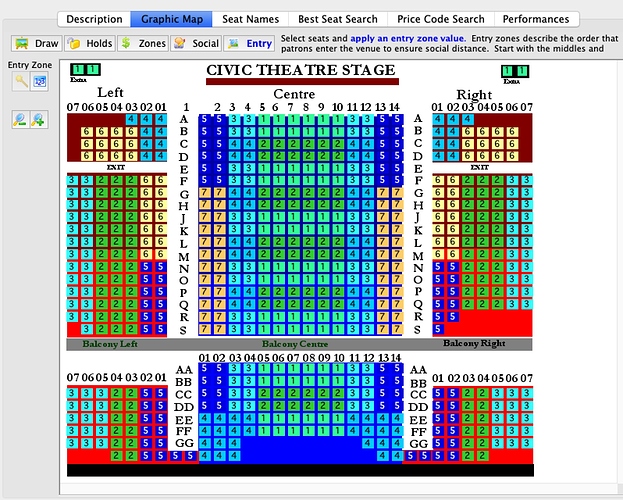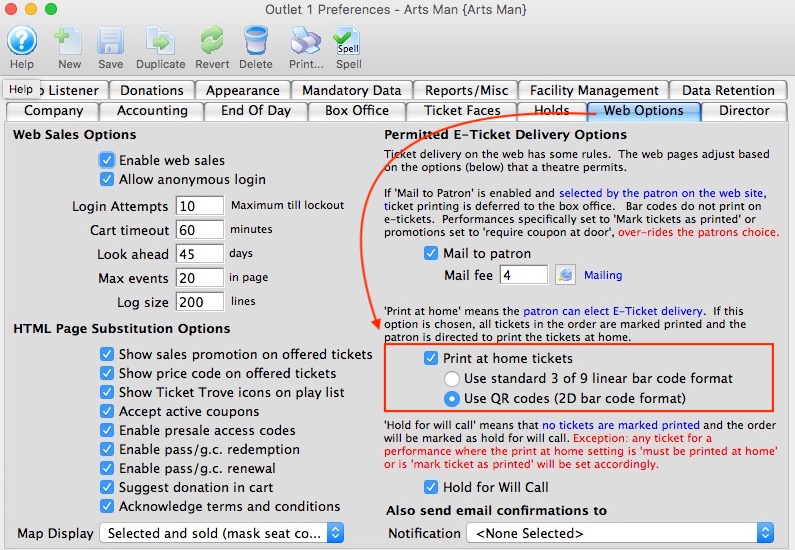Before we get into this week’s topics, we would like to invite you to join us and participate in our Community Conversation on Tuesday, May 19, 2020. We will be demonstrating two Theatre Manager features to assist with preparing for after the current intermission we are living in with the suspended in-person events. You can click here to get more information about this event.
1. Creating Social Distancing Maps
Theatre Manager has provided this feature for years (formerly called associated seats) and it can be used for a variety of purposes such as:
- Automatic holds for ADA companion seats
- Seats in a dinner theatre for two-top’s to avoid a patron sitting for dinner with a stranger sitting opposite.
- Automatically providing a desired Social Distance between one patron and another.
Notes:
- Before using the social distance seat function, be sure that you already have set the social distance/associated seat hold letter in System Preferences.
- Social distance seats can be exported as part of the Seat Names tab and imported into other similar pricing maps for tweaking.
- If you want every seat in the pricing map to have a social distance barrier, then you have to set social distance seats for each and every seat in the venue.
2. Creating Zones to Enter the Theatre
If you wish to create social distance for patrons entering the venue, you can use the Theatre Map to set entry zones. These can be printed on ticket faces.
With this you can ask all patrons in zone ‘1’ to enter and get them seated, then ask for patrons in zone ‘1’, etc.
We suspect you would fill the middle of the venue first, moving to the aisles and probably alternating from the front of the venue to the back, depending on where your entrances are.
If you use entry zones, you will need to make a change to the printed ticket faces to show the zone on the ticket.
3. Print At Home Tickets
When the ‘Print At Home’ option is checked on the Web Options tab of the Company Preferences, the patron can choose to check a box in the online sales process indicating they wish to print their own tickets. This provides the option for the organization to allow patrons to print bar codes for some events and not others.
Checking the ‘Print At Home’ option will allow a bar code to be printed for performances where ‘Print at home’ is enabled at the Event or Performance level. This feature allows for later scanning when the patron arrives at the venue. There are two choices for bar code format:
- QR Codes (2D bar code format) - this is the preferred option and recommended for additional security. The Lineapro bar code scanners can read this format easily.
- Standard 3 of 9 linear bar code format - this will print a picket fence bar code and is only suggested if you are using the Motorola MC55 scanners which do not understand any other bar code format.
If a patron chooses to print their tickets at home, the Ticket Printed field is updated with the date and time of the completed cart. The tickets are marked as printed in Theatre Manager. When a batch print of unprinted tickets is performed, the tickets printed at home will not be included.